Hughesnet® – Fast and Reliable Satellite Internet Where You Live
The NEW Hughesnet® has unlimited data8, fast speeds and includes a Wi-Fi Modem featuring Wi-Fi 6 technology. Find out if you qualify for the Hughesnet Fusion® plan that delivers a low-latency, more responsive connection.

Order Now and Receive Up to a $100 Prepaid Card!
PLANS STARTING AS LOW AS
$49.99
/mo for first 12 months! Reg. $74.99. Monthly Fee reflects the applied $5 savings for ACH enrollment. Enroll before the 2nd billing cycle for continued savings.
Enter your address to check availability
Say Hello To The New Hughesnet
Whole Home Wi-Fi
Get wall-to-wall Wi-Fi coverage with optional Mesh Wi-Fi Nodes.
Unlimited Data8
Every plan comes with unlimited data, so you’ll never get cut off or pay overage fees.
Up to 100 Mbps download speeds!1
All new Hughesnet plans feature faster speeds; up to 100 Mbps.
Free Professional Installation!4
Free hassle-free installation by a certified Hughesnet professional.

The New Hughesnet Is Here
Now you can do it all, wherever you live. The new Hughesnet is faster than ever, with unlimited data8, so you can stream HD video and post on social media. Here’s what you can expect from the new Hughesnet:
- Faster Internet Speeds1: New plans with speeds up to 100 Mbps.
- Unlimited Data8: All plans include unlimited data, so you can do more of what you love online.
- Whole Home Wi-Fi: Wi-Fi 6 and Mesh Wi-Fi Nodes for wall-to-wall coverage.
- Reduced Latency: Exclusive Fusion plans combine satellite and wireless technologies to reduce latency for a more responsive internet experience.
- Available Where You Live: Even in places that are beyond the reach of cable and fiber.

Choose The Internet Plan That’s Right For Your Family
All plans come with fast speeds, unlimited data8 and Wi-Fi so it’s easy to choose a plan that’s right for your family. Plus, Hughesnet now offers a new Fusion plan that combines satellite and wireless technologies to reduce latency for a more responsive internet experience. Buffer free streaming and online gaming are now possible with Fusion.
- Connect: Stay connected with family and friends through email, social media, video chat and more!
- Stream: Stream popular TV series and movies from your favorite apps in high-definition!
- Play: Play popular online games on the newest gaming consoles!
Are you ready for faster internet?
Call us to get started.

Hughesnet Is The Best Rural Internet Option Available Nationwide
Hughesnet is available wherever you live, so you can live where you love and still stay connected. Even in areas with slow or no high-speed internet options that are far beyond the reach of cable and fiber. Don’t be stuck with a slow connection. Get faster internet speeds and unlimited data8 than ever possible with Hughesnet.
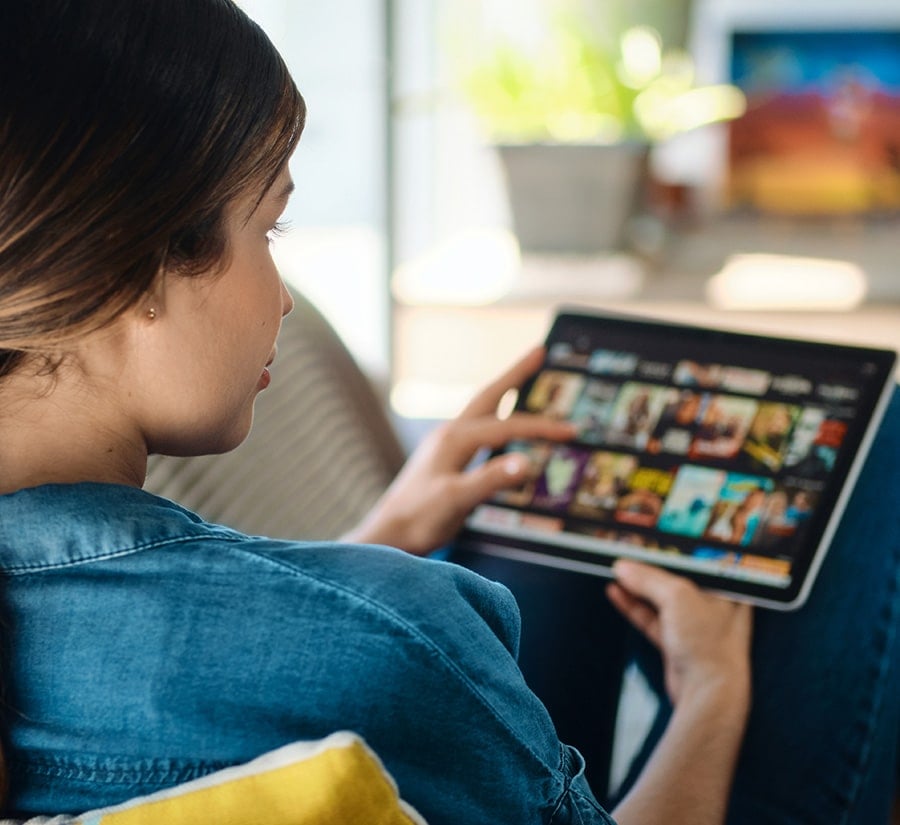
Now With Unlimited Data8
Worried about data limits? With Hughesnet, data limits are a thing of the past. All service plans now have unlimited data!8 You won’t get shut off or get charged more. Each service plan comes with a set amount of Priority Data and an unlimited amount of Standard Data. If you use all your Priority Data, your Standard Data kicks in automatically.
Call now to order Hughesnet internet!
The NEW Hughesnet is here! Now you can do it all, wherever you live.

Today’s Hughesnet Internet & TV Deals
New Hughesnet customers enjoy special deals like free professional installation4, an included Wi-Fi modem, and more! For a limited time, new customers can also receive the following deals when they subscribe to Hughesnet internet and DISH TV:
- Get a $100 prepaid card via rebate* when you sign up for Hughesnet home internet
- Get an additional $100 prepaid card when you sign up for DISH Network or DishLATINO TV
*Courtesy of Satellite for Internet with activation, certain conditions apply. Free ($100) Prepaid Gift Card when you order a qualifying service. Terms and conditions apply, call for details.

Order Now & Receive A $100 Prepaid Card Via Rebate.*
For a limited time: new Hughesnet customers will receive a $100 prepaid gift card with purchase on any Hughesnet residential plan! Get fast speeds on every plan, unlimited data8, whole home Wi-Fi, and more with Hughesnet! Plus, Hughesnet internet is available from coast to coast, even in the most rural of areas! Just use promo code ‘SAT100’ to redeem your prepaid gift card today!
*Courtesy of Satellite for Internet with activation, certain conditions apply. Free ($100) Prepaid Gift Card when you order a qualifying service. Terms and conditions apply, call for details.

Save Big With Hughesnet Voice + Internet
No matter where you live, you can get high-speed satellite internet with great phone service too! Hughesnet Voice is optimized to work over your satellite connection, so using your phone doesn’t affect your internet or service plan. You’ll get unlimited local and long-distance calling in the domestic U.S. and Canada. Plus, keep your current phone number or choose a new one. It’s up to you!
Call now to order Hughesnet internet!
The NEW Hughesnet is here! Now you can do it all, wherever you live.
High-speed Internet
Get fast satellite internet service— up to 100 Mbps1 —available to anyone, anywhere. Give us a call to speak with one of our internet specialists today!
Get More Data
Videos, music, pictures—with Hughesnet internet you get a huge amount of data, so you’re free to explore more of what the internet has to offer. Plus, unlimited data!8
Affordable Plans
Hughesnet offers a variety of affordable internet plans that are built to suit any budget, and are available where you live today, even in areas with slow or no high-speed options!
No Phone Line Required
Hughesnet uses satellite technology, freeing up the phone line for more important things, like making phone calls! Plus there’s no need to dial in – Hughesnet is always on.
Are you ready for faster internet?
Call us to get started.

